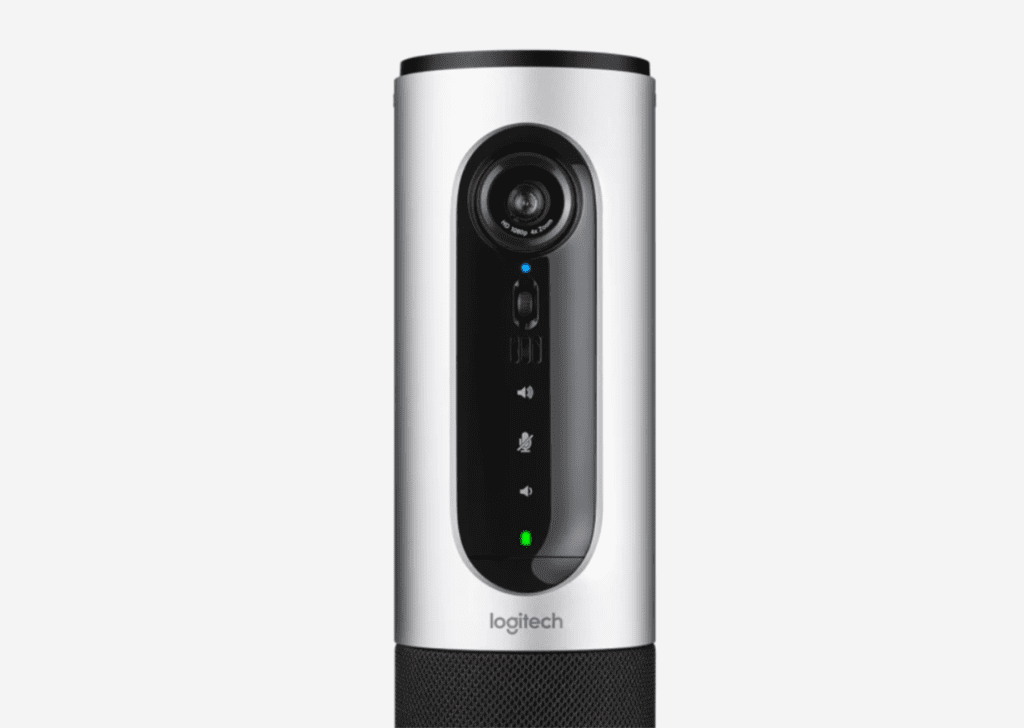The ConferenceCam Connect is a versatile webcam that can fit every situation, even on the go! You can take it anywhere with you and still use the webcam for video or audio calls. This webcam, released by Logitech in 2015 is only beaten by other high-end Logitech video conferencing solutions on the market.
The portable Logitech ConferenceCam not only allows you to pan, tilt and zoom the camera, but you can also instantly connect your smartphone to the speaker in the unit with NFC tapping for better audio input and output in calls. You can also connect the webcam directly to a display to get a bigger picture. Versatility and portability are at the center of what this webcam/speaker is supposed to do.
I think I can safely say that this is the best portable, business-oriented webcam on the market! Logitech does offer some high-quality video conferencing solutions with their Rally Bar series, but they are meant to be stationary and don’t have batteries in them.
But you might be asking: Why wouldn’t I just get a regular webcam to use on the go that draws power from the laptop itself? The answer to that question relies on how much you care about video and audio quality in your professional video calls and how stylish you want your webcam to be while doing all that!
Design
Speaking of stylish, let’s talk about the design! At first glance, the ConferenceCam Connect looks more like a 360-degree speaker than a webcam due to the speaker grills that cover the bottom half of the cylinder; that is until you take out the remote that is magnetically docked and covers the webcam. Under the webcam, you will also find physical tilt controls for the camera module, a microphone, some touch controls for volume and microphone, and a battery LED indicator. The remote, too, is packed with controls for accepting and rejecting calls, muting the microphone, and adjusting the camera’s zoom, tilt, and pan capabilities.
I/O, Microphone, and Controls
Flip the device, and you will see the I/O (input/output) on the back: an HDMI out, a micro-USB port for connectivity, and a DC-in for charging the device with the included power adapter. You will also see an NFC logo. You can tap your smartphone or NFC-capable tablets on this spot to easily connect your video calls (or music!) to the speaker in the CCC for next-level audio.
You also have another microphone at the back of the device, which, combined with the one at the front, makes the device more aware of its surroundings and gives it the ability to suppress unwanted noise. You also have a Kensington lock port at the back, which you can use to secure the device in place and not worry about someone stealing it, even if they clean out the rest of your house/office!
On the top of the ConferenceCam Connect, you have yet more controls! When you touch the power button, the device turns on with a login-esque sound to let you know that it’s on. Then, you can select any of the three modes to switch between Bluetooth sound mode, video-conferencing mode, and the wireless screen-mirroring mode, all of which have their own LED status indicator. There is one final status indicator in the form of a ring at the speaker’s base, which shows if the device is on or if the microphone is on mute.
Camera Quality and Lens
The picture quality of the ConferenceCam Connect is guaranteed by the rather large and glass-covered Zeiss lens, a rarity among webcams! It records in 1080p 30fps with 4x digital zoom and RightLight technology. RightLight essentially controls the scene’s lighting and makes sure that the person in the frame is well-exposed and clearly visible, in bright conditions and even in low light conditions.
You can tilt the lens either by using the remote or the wheel under the camera but panning only works while you are zoomed in.
Due to the portable nature of the ConferenceCam, you can enjoy a seamless experience while video conferencing in huddle rooms. You simply need to connect your phone to the camera and use the two microphones and 360-degree audio to transform your conferencing experience.
Being the portable device it is, this webcam comes with a decent battery to leave it running for an adequate amount of time. If you are using it for voice calls, it can give you up to 15 hours of battery life, whereas if you are using it for video calls, you can expect up to 3 hours of use from the ConferenceCam Connect.
The ConferenceCam Connect is not the best choice for personal use; it is expensive and offers a sound system that might prove inefficient to people who already have dedicated speakers connected to their computers.
The Logitech ConferenceCam Connect benefits small business groups, who need to hold conference calls on the go, the most. Laptop speakers don’t cut it for group meetings, especially if you are outside and have even the quietest ambient noise cutting off all the voices that you actually want to hear in your video calls.
Such instances are when the ConferenceCam Connect shines––not only does it offer great picture quality with a wide field of view of 90-degrees, but it also offers 360-degree speakers, which is the golden combination that sells this device.
As an IT distribution company that supplies Logitech’s products in the region, Newcom offers many Logitech conference room solutions and video conferencing cameras. If you are looking for video conferencing solutions for your business, please make sure to check out our products page for a few suggestions. For further information or any inquiries, make sure to directly call us or reach out through our contact us page.